There are many reasons why you might still keep an old Nokia phone: as a sturdy device when going on holidays, as an emergency phone, etc. If you have an iPhone and need to bring contacts to your Nokia, CopyTrans Contacts will help you transfer the contacts from iPhone to Nokia phones in two steps.
Advantages of CopyTrans Contacts:
✔️ Save contacts in a few clicks;
✔️ Manage all iPhone, iCloud, Outlook and Gmail contacts;
✔️ Work with different formats: .xlsx; .vcf; .csv;
✔️ Transfer iPhone messages to PC in different formats;
✔️ Enjoy an easy-to-use, intuitive interface.
Transfer contacts from iPhone to Nokia
The method works for all iPhones and most Nokia models including Nokia 6000, 7000, and 8000 series, Nokia phones running on Symbian as well as Nokia E, N, and X series. For the purpose of the tutorial, we transferred contacts from iPhone 5s to a Nokia 6210 Navigator.
Transfer the iPhone contacts to PC
-
If you haven’t downloaded CopyTrans Contacts yet, navigate to the following page: Download CopyTrans Contacts now
-
Install the program. If you need help installing CopyTrans Contacts, please refer to our installation guide.
-
Run CopyTrans Contacts and plug the iPhone to your PC. The iPhone contacts will be listed in the main program window:
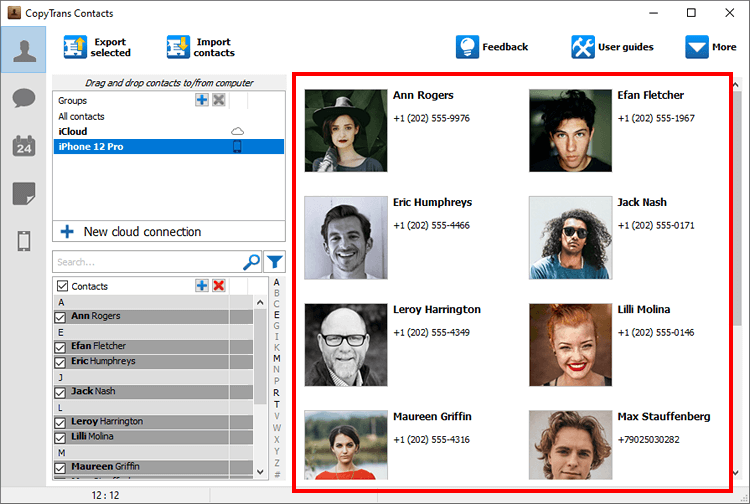 💡 Please wait until all your contacts finish loading (the spinning wheel in the bottom-right corner should disappear). It may take quite a while, but only for the first time. On subsequent launches the program should run much faster.
💡 Please wait until all your contacts finish loading (the spinning wheel in the bottom-right corner should disappear). It may take quite a while, but only for the first time. On subsequent launches the program should run much faster.

❕ If your iPhone is encrypted, you may be asked for an iPhone backup password. What password?
-
Select the iPhone contacts you’d like to transfer. To select several contacts, check the box next to each entry. To select all the contacts at once, check the box next to Contacts on top. Click Export selected:
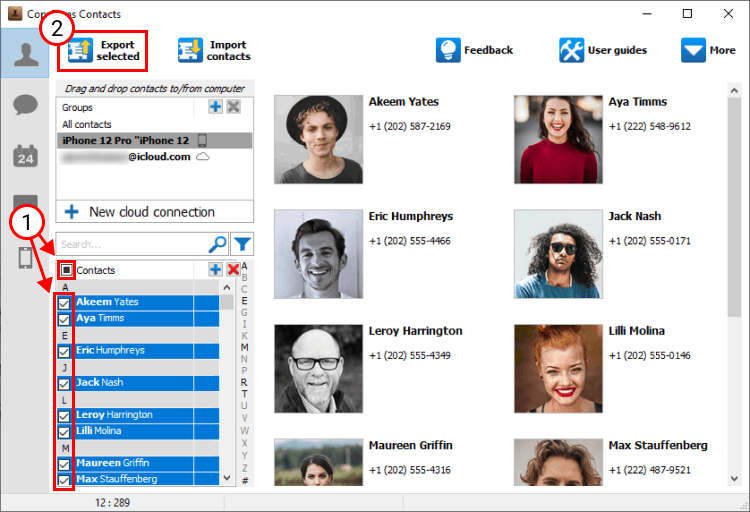
-
Select iPhone, iPad and iPod Touch (multiple .vcf files):
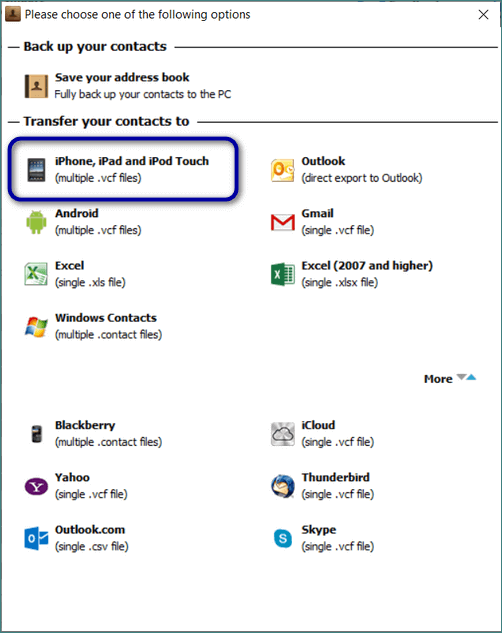
-
Select the folder on your PC to export the iPhone contacts there. We recommend exporting the contacts directly to the PC Desktop for easy access:
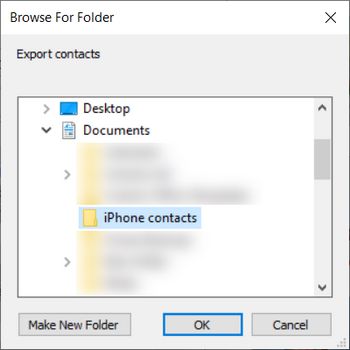
-
Now find your iPhone contacts exported to the PC folder of your choice in the form of multiple VCF (vCard) files:
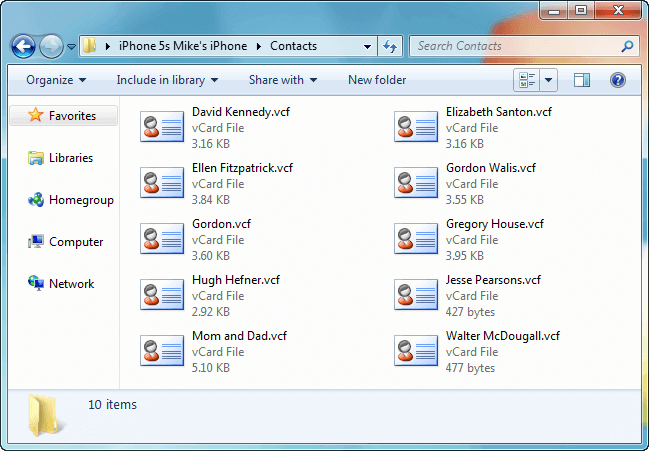
💭 CopyTrans Contacts features 💭
Contacts
✔️ Export contacts to PC
✔️ Import contacts to iPhone
✔️ Move contacts from Android to iPhone
✔️ Back up WhatsApp chats
✔️ Save WhatsApp photos
Messages
✔️ Back up iPhone SMS messages
✔️ Export iPhone SMS to PDF
Calendars
✔️ Sync iPhone calendar with Outlook
✔️ Copy Outlook calendar with iPhone
Import the contacts from a PC to your Nokia
-
It’s time to import the contact files from your PC to the Nokia phone. For this, download and install the free Nokia PC Suite. Download Nokia PC Suite.
-
Run the Nokia PC Suite and connect your Nokia phone via the USB cable which came with it. Click on the blue Address Book icon:
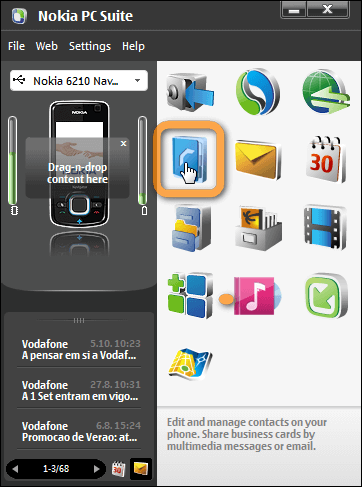
-
A new window called “Nokia Communication Center” will open, listing your Nokia phone contacts:
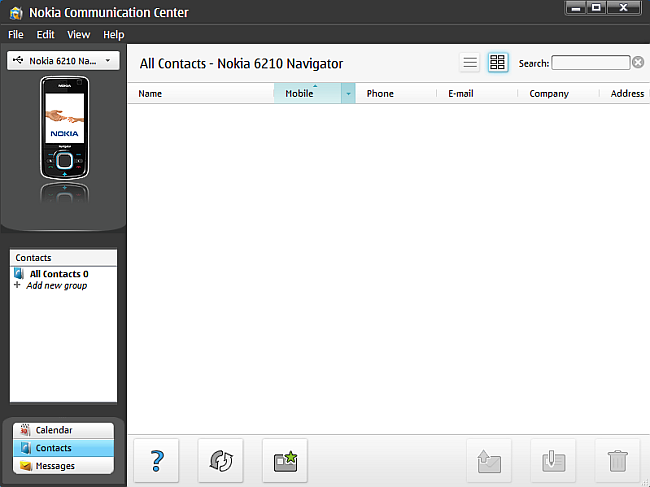
-
Open the PC folder where you have your iPhone contacts. Select all contact entries, then drag and drop the selection to the Communication Center window:
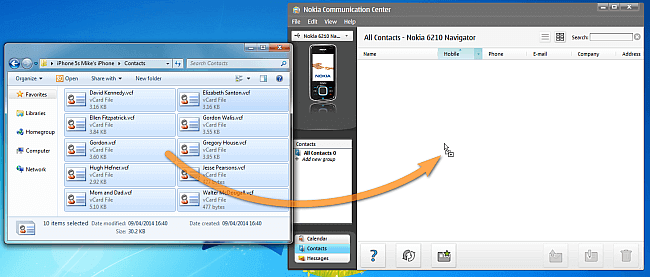
This is it, your iPhone contacts are successfully transferred to your old Nokia phone: