If you’re wondering how to recover deleted notes on iPhone, this is the right article to come across. There’s no need to worry in case you deleted notes on iPhone as this can be easily fixed with a few steps that we will talk about in detail below.
Select how you want to restore your notes:
- How to retrieve deleted notes on iPhone – back to iPhone
- Recover deleted notes iPhone – to PC from a backup
- How to recover notes on iPhone – with iTunes
- BONUS: Forgot notes password iPhone – solution
iPhone notes disappeared
recover back to iPhone
If you managed to find a recent backup in iTunes, consider yourself lucky: it will restore deleted notes to your iPhone.
😫 However, all the data and settings on your iPhone will be erased and replaced with data from the backup.
💪 Unlike iTunes, CopyTrans Shelbee can selectively restore deleted notes on iPhone from your backup to a device.
Also, this method proves helpful when your iPhone is broken or lost.
If you want to use CopyTrans Shelbee as an alternative way to restore notes without iTunes, here is what you need to do.
Why people choose CopyTrans Shelbee:
✔ restore everything or just selected data back to iPhone;
✔ do full or incremental backup;
✔ choose the folder to save your backup to;
✔ be sure your backup stays intact;
✔ restore data from iTunes backup;
✔ create encrypted iPhone backup to protect sensitive data*;
✔ save your apps**.
*includes iPhone passwords for Wi-Fi, email accounts, websites, and some apps
**apps should be on the App Store at the time of the backup
- Download CopyTrans Shelbee from the page below: Get a free test version
- Install the program. If you need help installing CopyTrans Shelbee, please refer to the installation guide.
- Run the program and connect your iPhone to the computer. Click on the Custom restore button in the main menu.
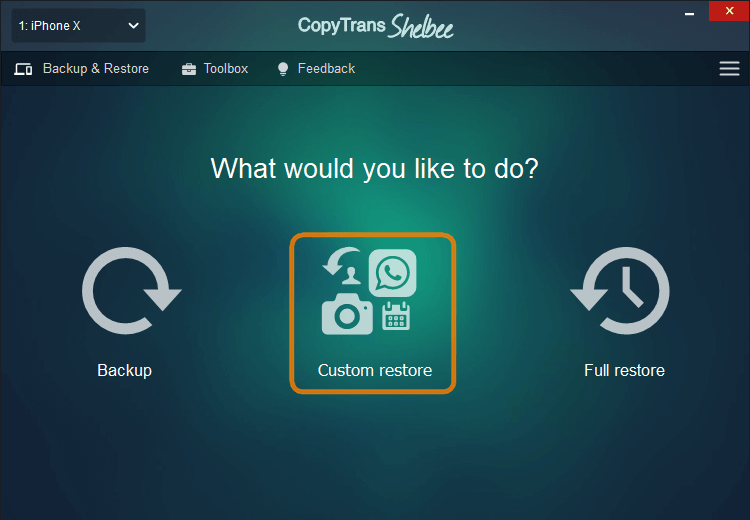
- Click on the pencil icon and navigate to the folder where you store your backups. Select the backup that contains all the notes you want to recover.
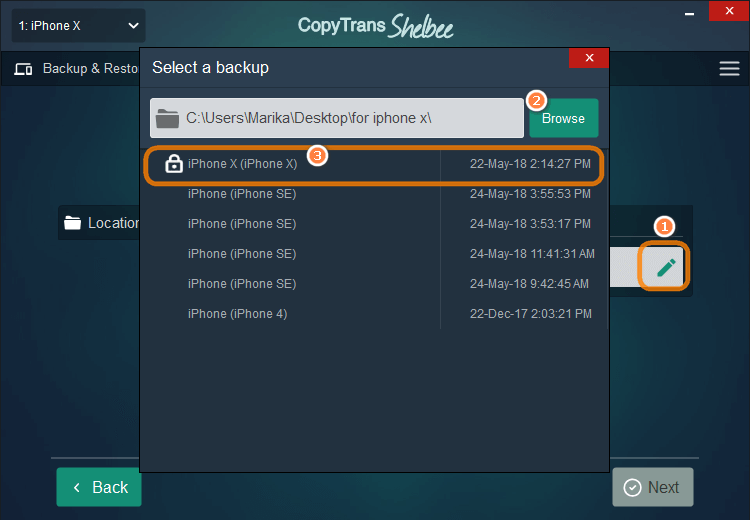
NOTE: If your backup was encrypted before, you’ll have to type in the encryption password. If you don’t remember the password, use our backup password recovery tips
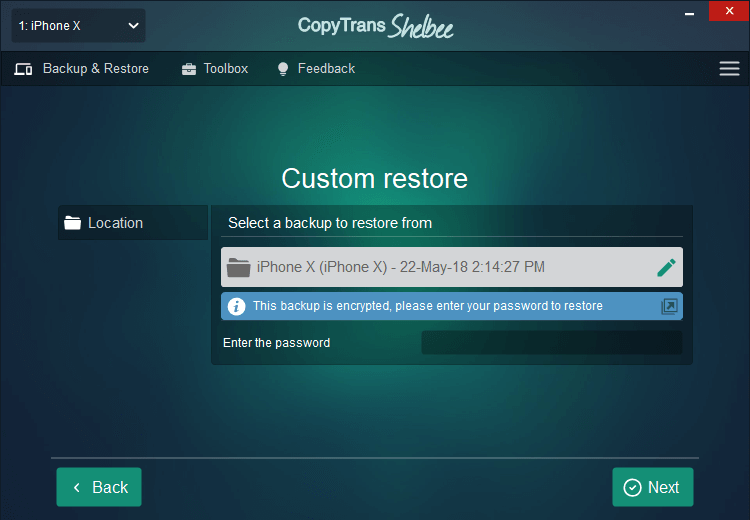
- In the newly appeared window, select Notes. To make sure that you transfer all the notes on your iPhone, it’s strongly recommended to select Accounts along with Notes.
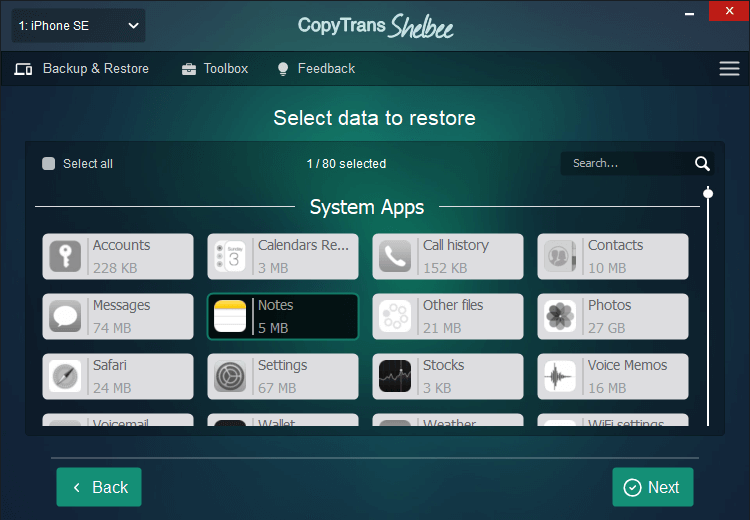
- Confirm the restore and hit Next.
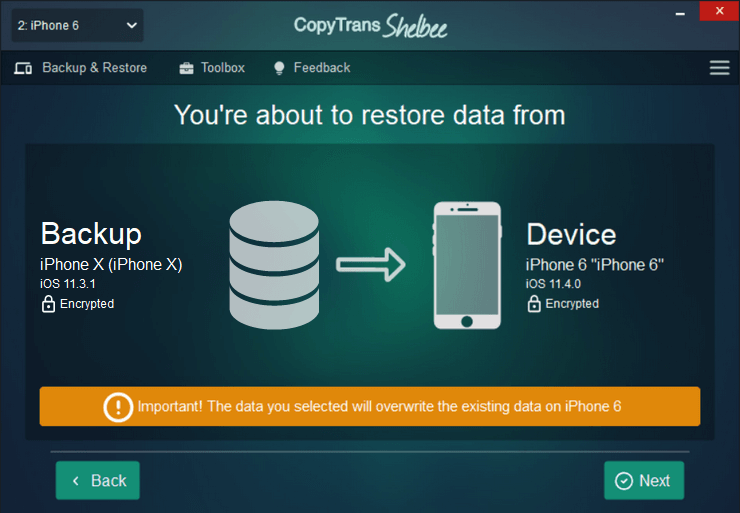
- Wait until the restore is finished, and voila! Your notes are successfully restored.
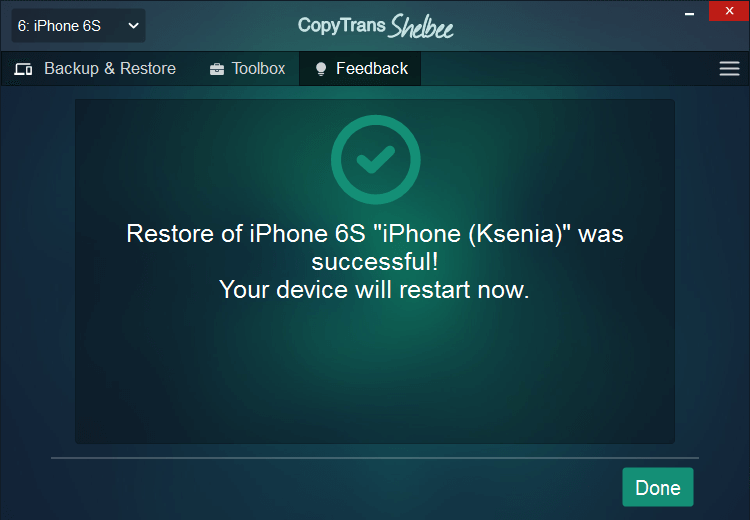
Recover deleted notes iPhone
to PC from a backup
If you want to get just notes from the backup, CopyTrans Backup Extractor will restore them directly to your PC without using your device. There’s no need to restore the whole backup on an iOS device anymore.
⚡ This method will be of use in the following situations:
– iPhone can’t restore from a backup because it’s corrupt or incompatible;
– your iPhone is broken or lost;
– you want to recover deleted notes on iPhone without overwriting the old ones;
– iPhone notes disappeared.
- Download CopyTrans Backup Extractor by clicking the button below and then install the software:
- You will see the list of all the backups found on your PC. Click on the backup that you need (if it is encrypted, you will be prompted to provide the backup password).
PLEASE NOTE: If you can’t see the backup you need, it may be stored in iCloud. Let CopyTrans Backup Extractor check it for you: just click on iCloud Backups. - Select the backup you need.
- Choose Notes, click Extract, and then select the folder you want to extract to. This can be a folder on your PC or an external hard drive.
- Open the folder to find the recovered files.
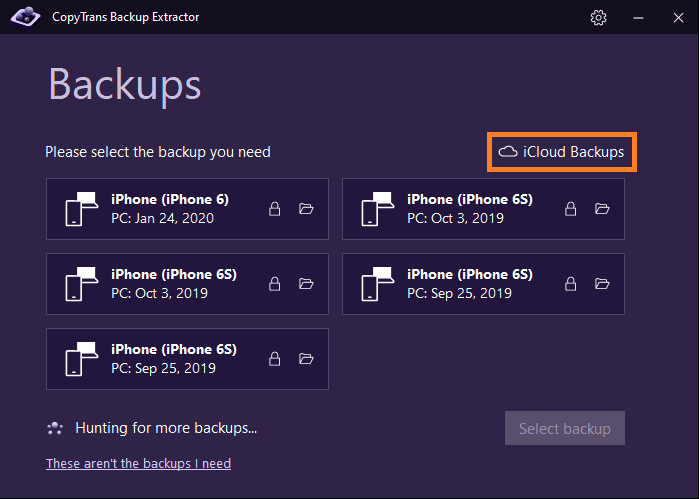
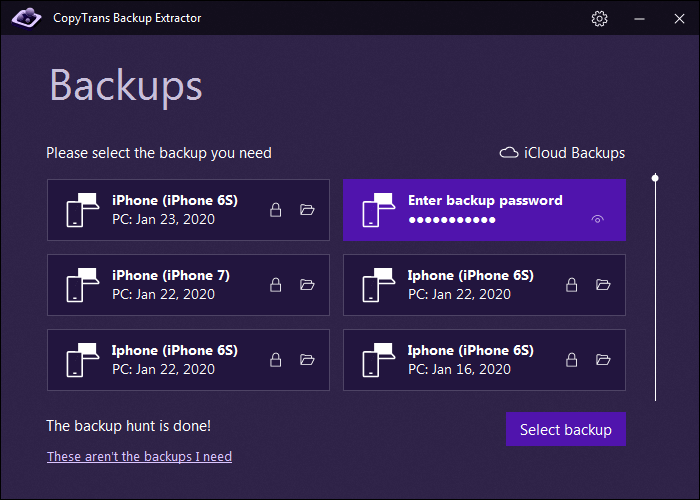
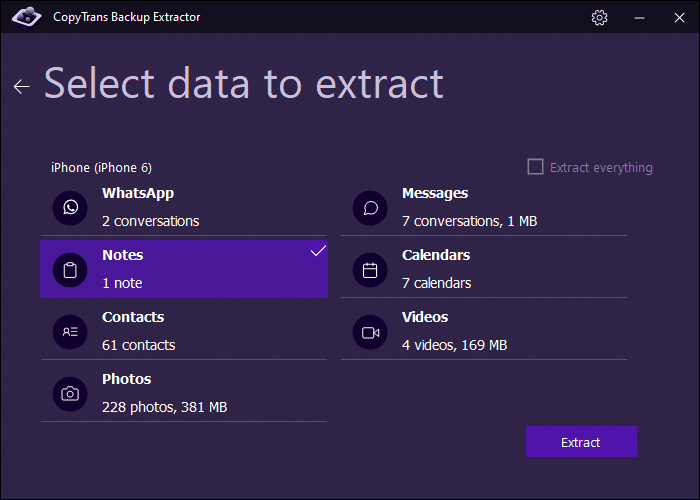
Why is CopyTrans Backup Extractor exactly what you need?
- Extract photos from iPhone backup in .HEIC, .PNG and .JPEG formats
- Extract videos from iPhone backup in .MOV and .MP4 formats
- Extract contacts from iPhone backup in .VCARD format (separate files)
- Extract text messages from iPhone backup (SMS, iMessages, WhatsApp, LINE) in .PDF (with attachments that are placed in a separate folder)
- Extract notes from iPhone backup in .HTML format
- Extract calendars from iPhone backup in .ICS format
How to recover notes on iPhone
with iTunes
You can also recover deleted notes iPhone from the backup using iTunes.
⚠ Warning ⚠
Please keep in mind that iTunes will overwrite all existing content of your iPhone with the data from the backup, meaning that all pictures and messages you’ve received after the backup will be lost. If you need to restore only notes, try restoring just notes without iTunes or extracting just notes to PC.
- Run iTunes and connect your device.
- Wait until your iPhone appears within iTunes. Then click on the phone icon.
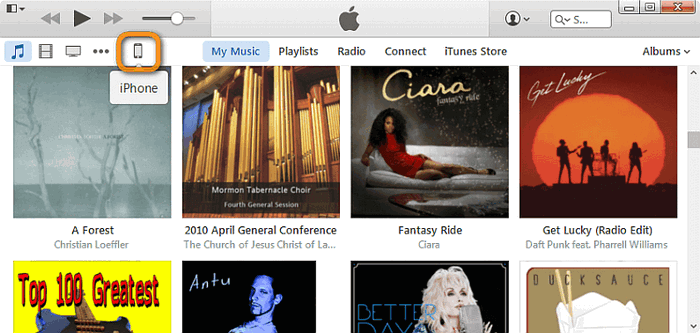
- In the Summary section, click Restore Backup….
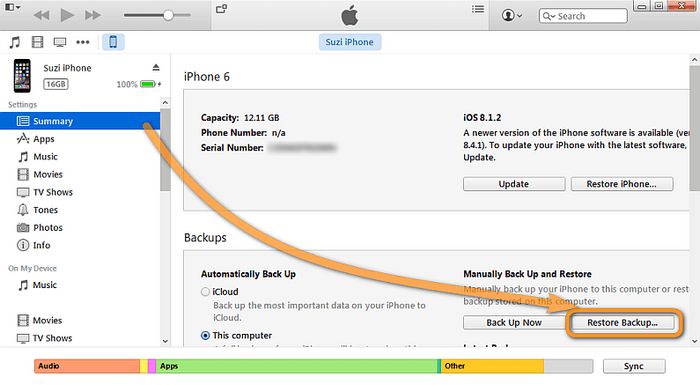
- Select the iPhone backup entry and click Restore.
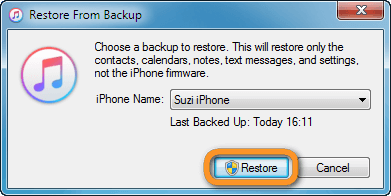
Tip: Select the iPhone backup entry dated before you lost access to notes. - Wait until your backup is restored to the iPhone.
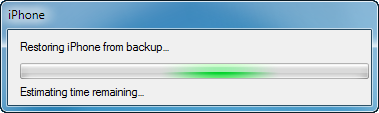
- After the restore is complete, you will have your original notes recovered.
Forgot notes password iPhone
solution
This method doesn’t erase your existing notes, it simply resets your existing password using your Apple ID.
- Go to Settings, choose Notes, and click Password.
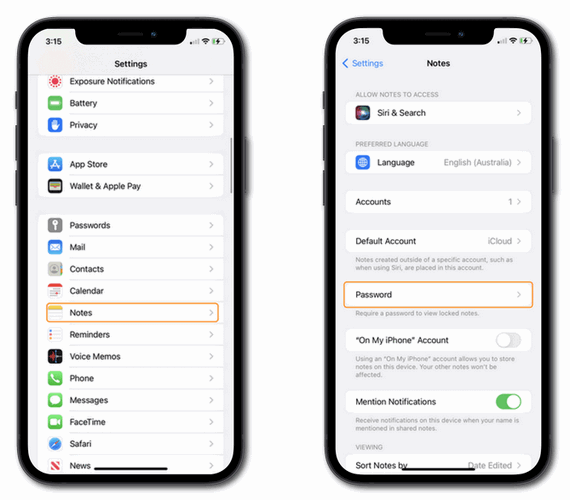
- Tap Reset Password and enter your Apple ID password.
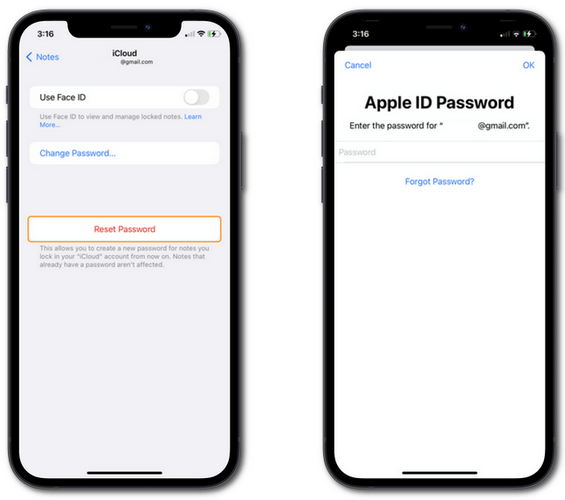
- Choose Reset Notes Password one more time, and enter the new password and hint.
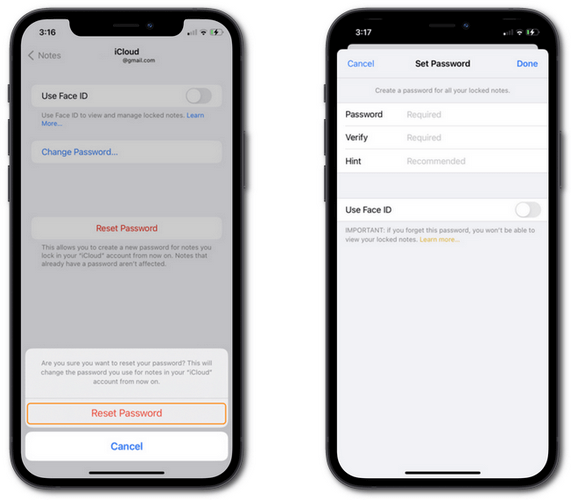
It is also easy to remove a note’s password:
- Go to Notes app on your iPhone, choose the locked note, tap View Note, and enter your password or use Face ID/Touch ID.
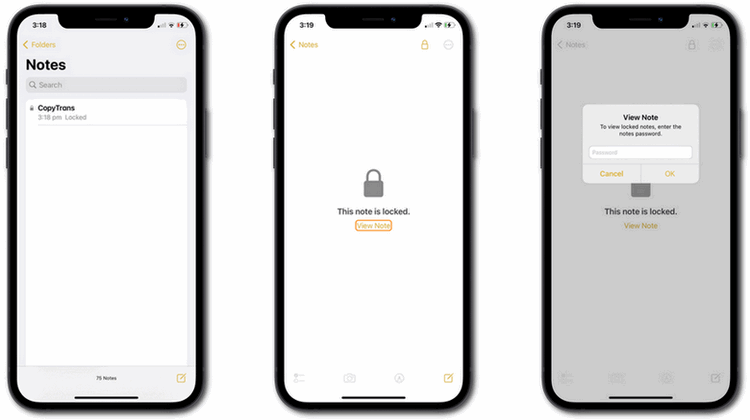
- Tap on the three dots in the top right corner and tap Remove.
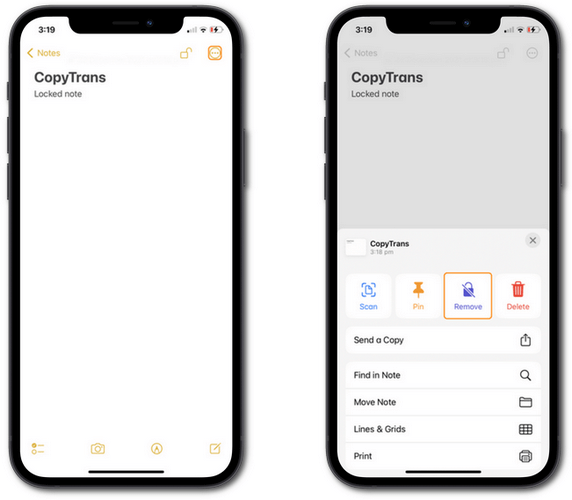
That’s it! Now you know how to restore notes from backup back to the device or PC.
You also might be interested in:
- User guides for CopyTrans Backup Extractor
- Getting started with CopyTrans Backup Extractor
- User guides for CopyTrans Shelbee
- How to reset iPhone