Old iPod devices such as iPod Classic and early iPod nano are prone to data corruption. Data corruption usually occurs when you unplug the iPod without ejecting it first or if you drop the iPod while the hard drive is spinning (hard drive disk errors).
Corruption errors can cause the iPod to freeze and may prevent CopyTrans and CopyTrans Manager from properly copying music back and forth. Here’s how to repair iPod corruption errors.
First, reset the iPod and place it in disk mode
Resetting the iPod does not delete any data from the device but may help you fix corruption errors.
-
First make sure that the device is not connected to your computer
-
Next, toggle the Hold switch on top to the ON and then back to the OFF position a couple of times
-
Press and hold both the Menu button on top and the Center button in the middle of the click-wheel for at least 10 seconds. Hold until the Apple logo appears on the iPod screen
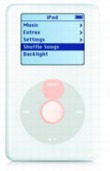
-
With the Apple logo in view, press and hold both the Center button in the middle and the Play/Pause button untill you see the iPod Disk Mode screen.
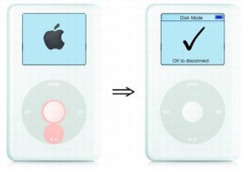
If the issue is not resolved, continue with the steps below.
Next, check for file system errors on the iPod drive
Windows features an in-built tool called Check Disk that helps you detect and fix errors on the iPod drive. To run Check Disk:
-
Keep the iPod disconnected from your PC, close iTunes and run CopyTrans or CopyTrans Manager. This is done to avoid accidental deletion of content from your iPod by iTunes
-
Only now connect the iPod
-
Right-click the Start menu icon and choose “Open Windows Explorer”
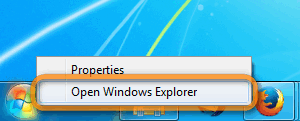
-
From the right-hand pane select “Computer”. This is the place where all connected drives are listed
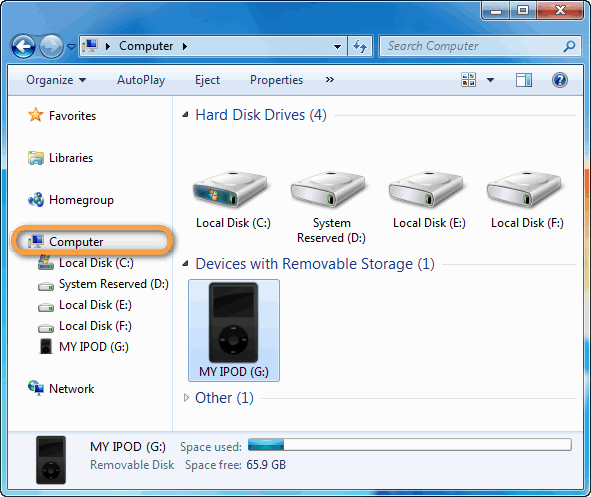
-
Right-click on the iPod and choose “Properties”
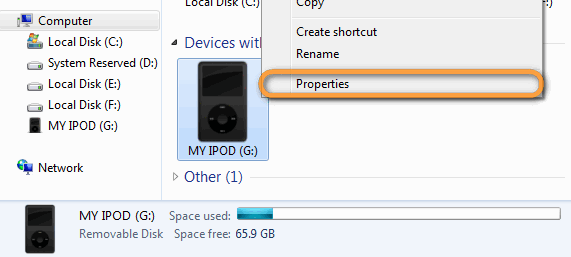
-
From the newly-opened window, navigate to the “Tools” tab and click “Check now…” under “Error-checking”
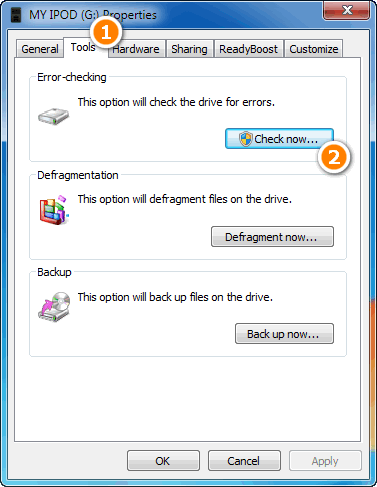
-
Make sure that the “Automatically fix file system errors” option is checked and hit the “Start” button.
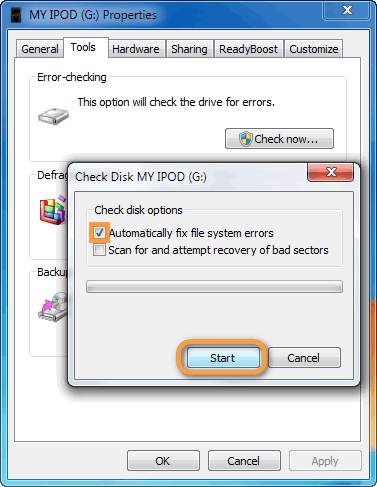
Check Disk will now try to find and fix errors on the iPod drive. 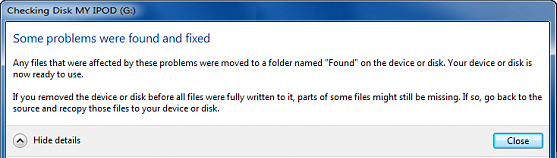
If the iPod is still not repaired at this point, the next step is to check the iPod drive for bad sectors and physical damage.
Finally, check for bad sectors and physical drive damage
Bad sectors are chunks of data on the drive that the iPod can’t read. Bad sectors are indicators of physical damage on the drive. Dropping the device while the hard disk is spinning is a common cause of bad sectors. To check the iPod for bad sectors and physical damage:
-
Follow steps 1. to 5. from the above section
-
Ensure that the “Scan for and attempt recovery of bad sectors” is checked and click “Start”
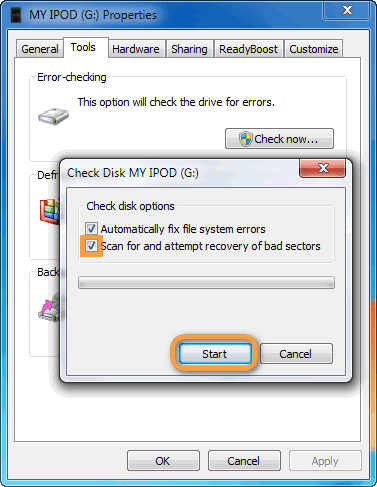
This scan can take a very long time to complete (in some cases hours). Once the scan is complete, see the resulting message which will say whether any bad sectors were found and repaired. 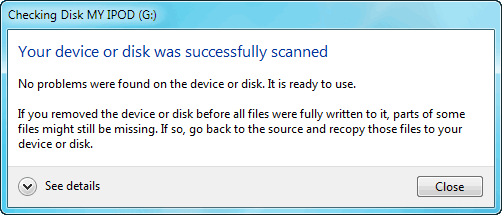
Optional – use HD Tune to check for physical damage
HD Tune is a popular third-party tool that we recommend using for visualizing physical damage on iPods with rotational hard drives. HD Tune does not repair your iPod hard disk. There is no need to use HD Tune on other iPod types such as iPod nano.
-
Download the free trial version of HD Tune from the following page
-
Open HD Tune and navigate to the “Error Scan” tab, then click “Start”
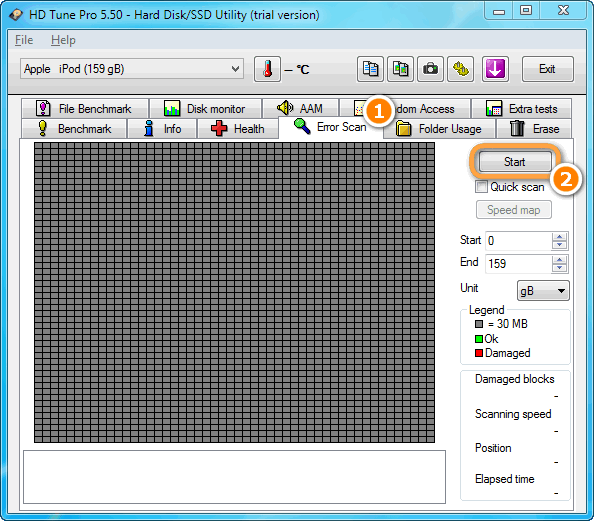
Once the scan completes, be on the look for red fields such as the ones from the below screenshot. Red fields indicate physical damage on the iPod drive. 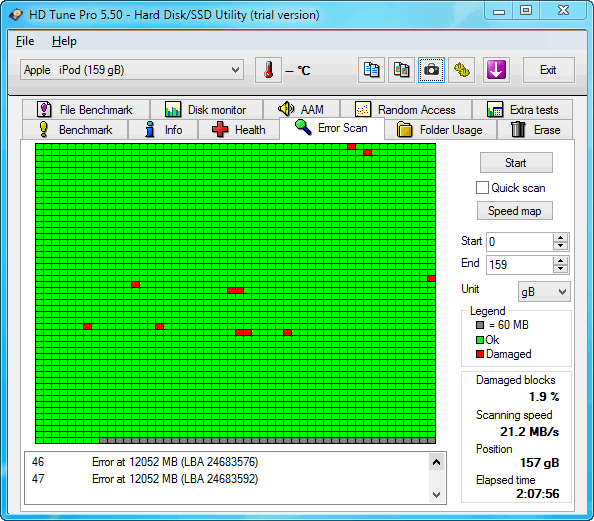
If the iPod drive is physically damaged, we encourage a visit to your local electronics repair shop instead of the Apple Store. Installing a new hard-drive on the iPod would not break the bank, while Apple would most probably send you away or offer you to purchase a new device.