This article explains how to configure proxy settings for CopyTrans programs separately.
CopyTrans proxy settings
-
Run the CopyTrans program and navigate to “More > Settings”
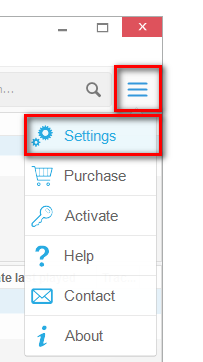
-
Click “Advanced settings…”
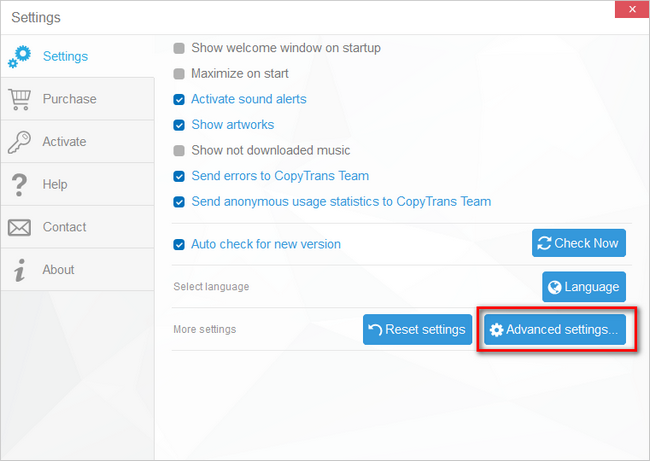
-
In the Advanced settings window, type “proxy” in the Search box to filter all proxy related parameters
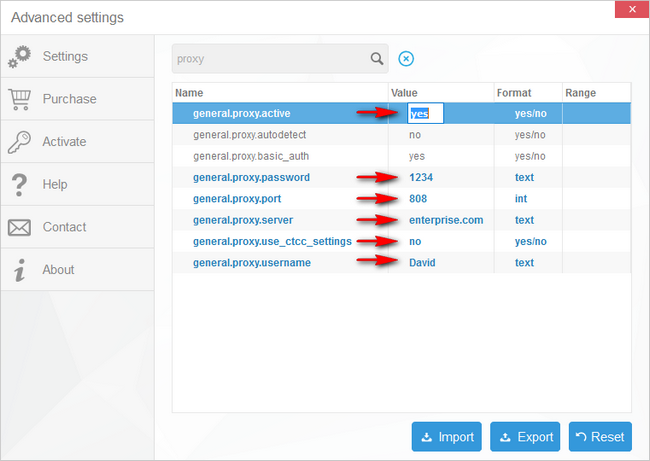
-
Configure the proxy and finally set “general.proxy.active” to true. Restart the program for proxy settings to take effect.
-
general.proxy.active – whether or not to use proxy settings
-
general.proxy.server
-
general.proxy.port
-
general.proxy.username
-
general.proxy.password
-
general.proxy.auto_detect – set to “yes” to get proxy settings from Windows – all other values will be ignored
-
general.proxy.use_ctcc_settings – set to “yes” to get proxy settings from CopyTrans Control Center – all other values will be ignored
-
general.proxy.basic_auth – basic authentication