Have you encountered the Apple Mobile Device Service failed to start issue after installing the latest iTunes version? This happens when you update your iTunes and some files are missing or corrupted.
Apple Mobile Device Service is the means of communication between iTunes and the iOS devices connected to the PC. You can fix this issue automatically or manually following the steps in this guide.
Apple Mobile Device Service
Reinstall the drivers automatically
The most common reason for the PC or iTunes to not recognize the iOS device is the missing drivers. Manually resetting the drivers can be time consuming as you will need to delete and reinstall iTunes along with other Apple components, such as Bonjour and QuickTime.
For your convenience, we came up with a free and automatic tool CopyTrans Drivers Installer! Follow the steps below to connect your iPhone to the PC in just a few moments:
- Disconnect your iPhone, iPad, or iPod touch from the PC and restart the PC.
- Download our free utility CopyTrans Drivers Installer that will automatically install the drivers for you.
Get CopyTrans Drivers Installer for FREE! - Extract the program from the ZIP.
- Run CopyTrans Drivers Installer. Read and accept the License agreement.
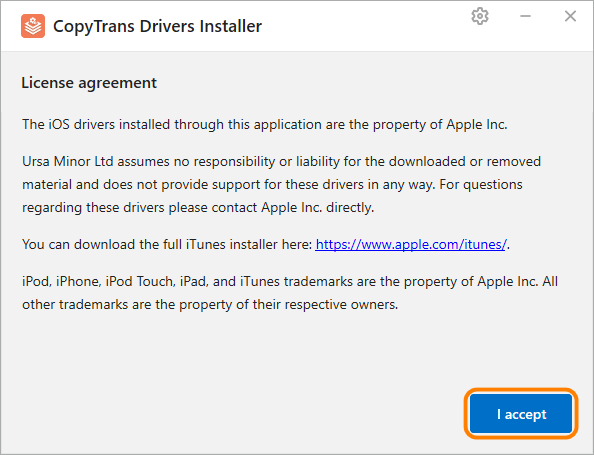
- Uninstall iTunes and any other Apple software for CopyTrans Drivers Installer to download the drivers correctly.
NOTE: your iTunes library won’t be affected.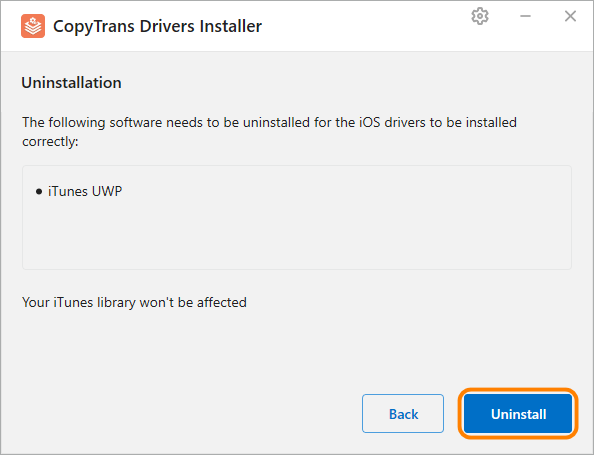
TIP: if you just want to uninstall iTunes, click Back or close the window.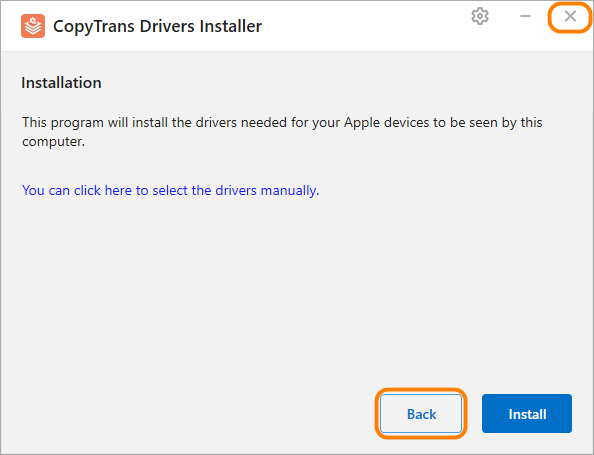
- Start the installation by clicking Install.
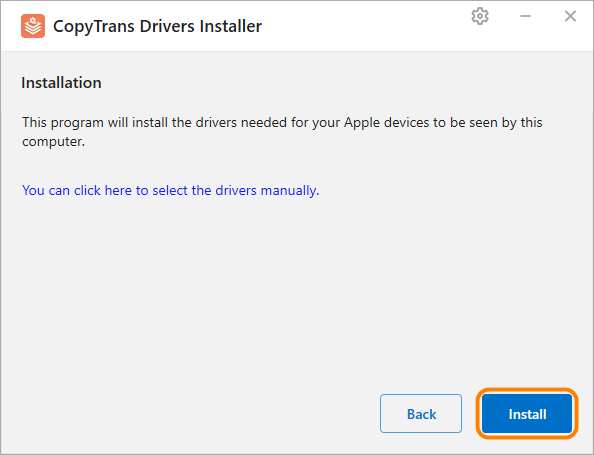
- CopyTrans Drivers Installer requires an Internet connection to download the drivers. Make sure you let the program through your firewall. If your Internet connection uses a proxy, you can configure proxy settings in CopyTrans Drivers Installer manually.
TIP: If you want to control the installation process, click You can click here to select the drivers manually instead. - The installation of the drivers is complete. You can now use your iPhone and the CopyTrans products.
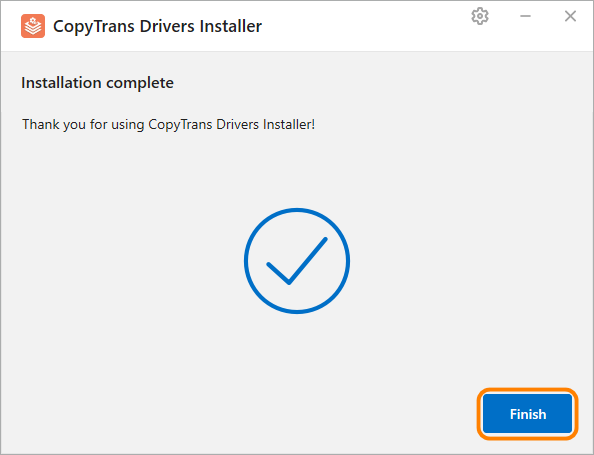
If this does not help, move on to the next section.
If you have an Error connecting to Apple ID server please follow the steps in our guide to fix the problem.
If you don’t like your experience with iTunes, there is always an alternative. Check out CopyTrans programs: they can do as much as iTunes, and even more.
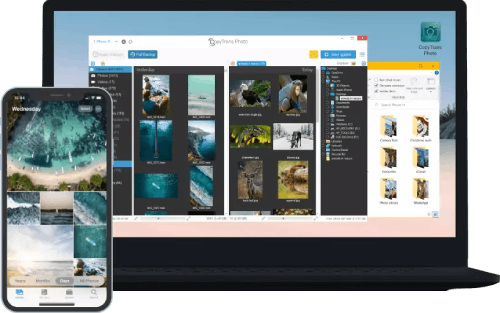
Transfer iPhone photos to the PC and back
- Transfer photos and videos from iPhone to PC
- Move photos and videos from PC to iPhone
- Create and edit iPad albums
- Organize photos and preserve album structure
- Keep EXIF data intact
- JPG, HEIC, MOV, Live photos
Manage iPhone contacts, messages, notes, and calendars on your PC
- Transfer contacts from one iPhone to another
- Back up your messages to a PC
- Manage your iPhone and iCloud calendars
- Save your iPhone notes to the computer
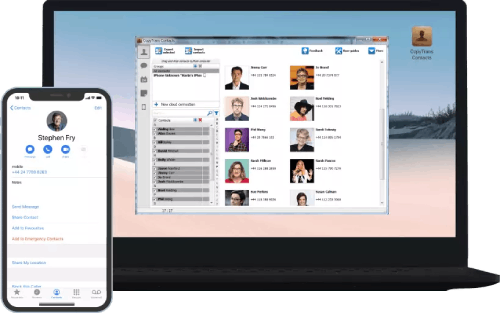
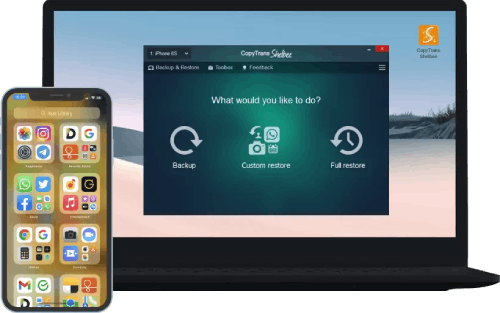
Back up your iPhone to the PC without iTunes
- Back up and restore iPhone without iTunes
- Restore iPhone data selectively
- Restore WhatsApp without iCloud
- Transfer iOS apps to new iPhone
Apple Mobile Device Service failed to start Windows 10
Restart Apple Mobile Device Service (AMDS) manually
You can also restart the Apple Mobile Device Service manually via Services command on your PC.
- Click the Windows Start button and in the search box, type in services.msc.
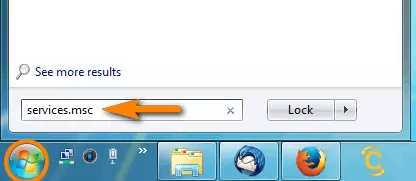
- From the newly-opened Services window, look for the Apple Mobile Device Service and right-click on it. Choose Properties.
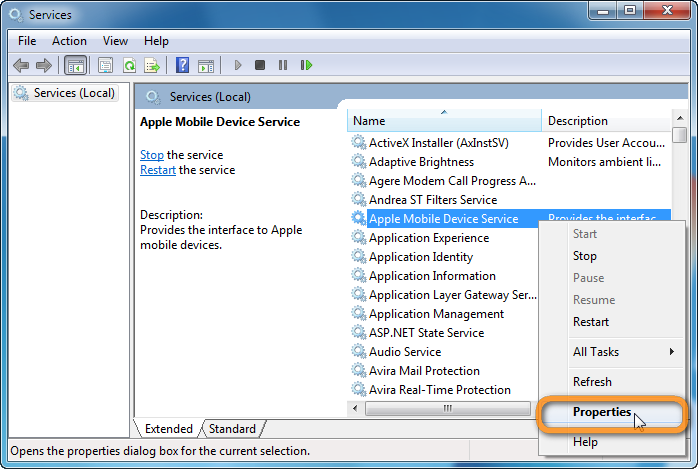
- If the service is already started, click Stop, then Start. If the service is Stopped, click on Start.
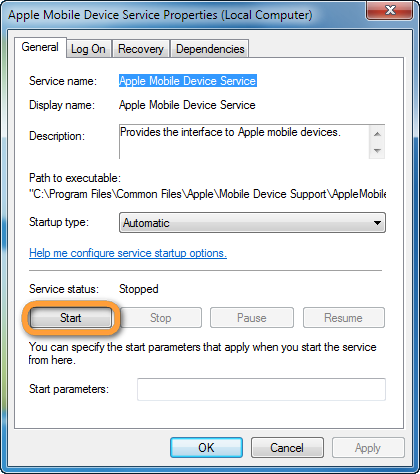
NOTE: If you receive an error message stating that the service cannot be started, continue directly with the next troubleshooting section. - Make sure that the Startup type is set to Automatic and then hit Apply.
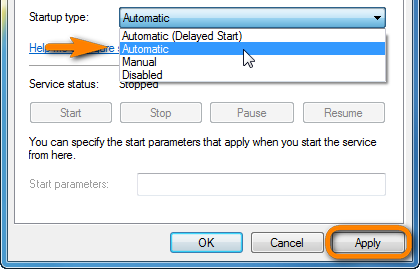
- Restart the PC now.
- Try reinstalling iTunes or installing the iOS drivers alone via CopyTrans Drivers Installer (section above).
Uninstall all Apple and iTunes components
If, for some reason, your PC won’t allow you to automatically uninstall all components, continue with these steps:
- In Windows 7, open the Windows Start menu and select the Control Panel. In Windows 10, press Windows key + X or right-click on the Windows Start menu.
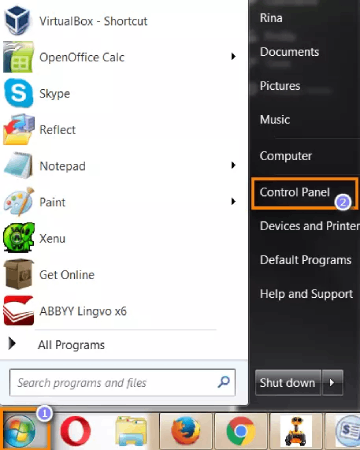
- Click on Uninstall a program under the Programs category.
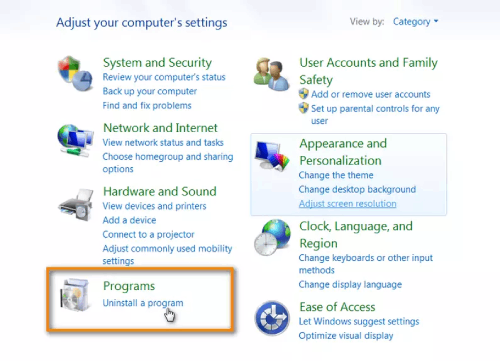
- Now, uninstall any remaining Apple or iTunes component on your PC in the following order:
- iTunes;
- Apple Software Update;
- Apple Mobile Device Support;
- Bonjour;
- Apple Application Support x86 (iTunes 9 or later);
- Apple Application Support x64 (iTunes 9 or later).
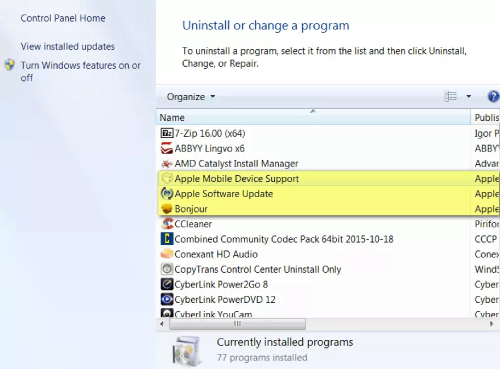
Then, manually delete the following folders from your PC:
- C:\Program Files\iTunes\;
- C:\Program Files (x86)\iTunes\;
- C:\Program Files\Common Files\Apple\;
- C:\Program Files (x86)\Common Files\Apple\.
Finally, restart the PC and attempt once more to install iTunes or the iOS drivers alone via CopyTrans Drivers Installer.
If the error message still appears, continue with the section below.
Find and correct corrupt Windows system components automatically
Your PC may refuse to start Apple Mobile Device Service if one or several Windows system files are corrupt. To try and sort this out, follow the steps below:
- Ensure that Windows is up to date.
- Make sure you are logged as a Windows user with administrative privileges and open an instance of Command prompt. To open Command prompt, click the Windows Start menu button, and in the search box type cmd.exe.
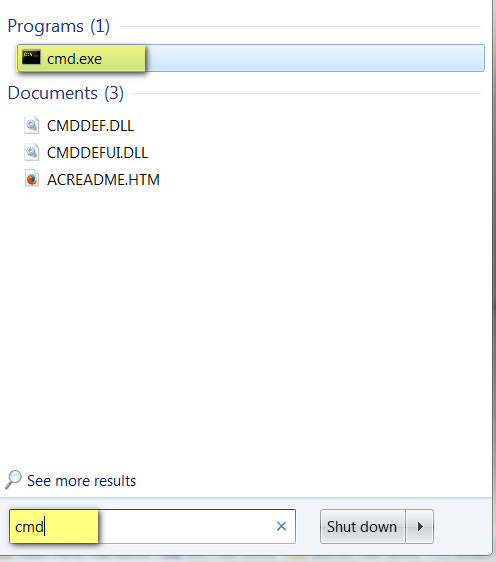
- Right-click on cmd.exe search-result entry and choose Run as administrator.
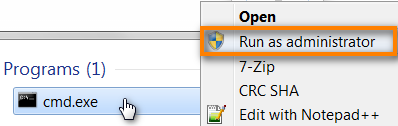
- In the opened Command prompt window, manually type in the following: sfc /scannow (do not copy/paste). Mind the space after sfc. Hit the Enter key.
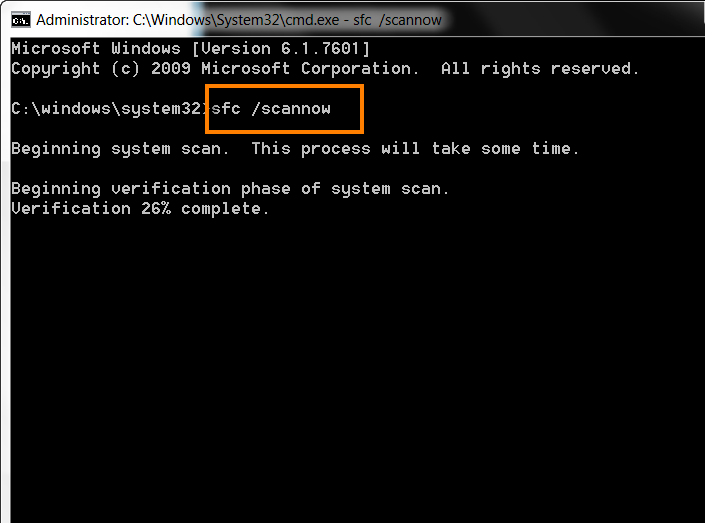
- Your PC will now automatically search for corrupt Windows system files and if possible – correct them. If the computer found any problematic files and fixed them, you can attempt once more to install iTunes or the iOS drivers via CopyTrans Drivers Installer.
Conclusion
After these solutions, your Apple Mobile Device Services should work properly and iTunes will recognize your iTunes without issues!